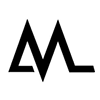Burning a micro SD card for Ambre or Hermes
If you have either an Ambre or Hermes network streamer and decide to play music through a different player than the supplied Roon software, there are many options to choose from. To burn an image file to the internal micro SD card you will need a way to connect the card to your computer. A USB to micro SD card reader can help if you don't have a micro SD card slot in your computer.
You will need an image file from your favorite vendor, we'll use Volumio in this example.
Go to volumio.com and download the latest version to your hard drive.
Burn the image file to the SD card using balenaEtcher (or comparable software).
Eject the SD card safely and place it in the streamer while it is in the "off" state. For Ambre you need to remove the top cover (6 screws on the sides and 3 top screws on the back). For Hermes, carefully place the SD card in the slot in the back.
* We recommend to keep the Roon SD card for future reference, and burn other software to a new SD card. This can help in fault finding situations when you need to figure out whether a problem is software related or hardware related.
Setting up Volumio on the Ambre or Hermes streamer
After burning a new image, a couple of settings need to be made to configure the Ambre or Hermes streamer for use. Please note that the first startup usually takes longer. Let the software initialize fully, don't turn the Ambre or Hermes off while it is in this process.
When the Ambre or Hermes is fully started up, visit the internal website https://volumio.local using your browser and select the I2S settings "On" and "HifiBerry Digi+ Pro". The HifiBerry is not the same device as the Ambre or Hermes, but the I2S settings are conveniently compatible (it only describes the same I2S functionality).
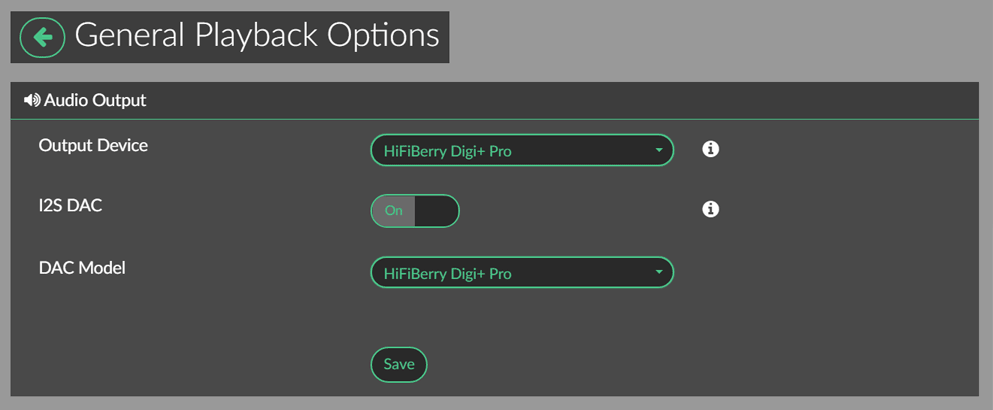
Ambre specific:
After burning the SD card, you can find the "/boot/config.txt" file in the root folder of the SD card. Using your computer and the text editor, add the following line to the bottom of the config text file and save the file:
dtoverlay=gpio-poweroff,gpiopin=27,active_low
This procedure will stop the blue led light on the front panel from blinking.
Hermes specific:
Please note that the Hermes' internal software was designed for compatibility with Roon, so the display shows messages from Roon properly.